| 일 | 월 | 화 | 수 | 목 | 금 | 토 |
|---|---|---|---|---|---|---|
| 1 | 2 | 3 | 4 | 5 | ||
| 6 | 7 | 8 | 9 | 10 | 11 | 12 |
| 13 | 14 | 15 | 16 | 17 | 18 | 19 |
| 20 | 21 | 22 | 23 | 24 | 25 | 26 |
| 27 | 28 | 29 | 30 |
Tags
- jetpack compose
- ASMR
- Firebase
- Coroutine
- DART
- 코틀린
- 명심보감
- Android
- 1인개발자
- Freesound
- 소울칼리버6
- androidx
- 이모지
- 장자명언
- FSM
- 명언모음
- kotlin
- 좋은글필사하기
- 공자명언
- 이모지메모
- bash
- 공부집중
- Linux
- 오픈소스
- 벤자민플랭클린
- Streaming
- recyclerview
- Flutter
- 넷플릭스
- 파이썬
Archives
- Today
- Total
Vintage appMaker의 Tech Blog
[Flutter] Autocomplete 커스텀 본문
Autocomplete class - material library - Dart API
A widget for helping the user make a selection by entering some text and choosing from among a list of options. The user's text input is received in a field built with the fieldViewBuilder parameter. The options to be displayed are determined using options
api.flutter.dev
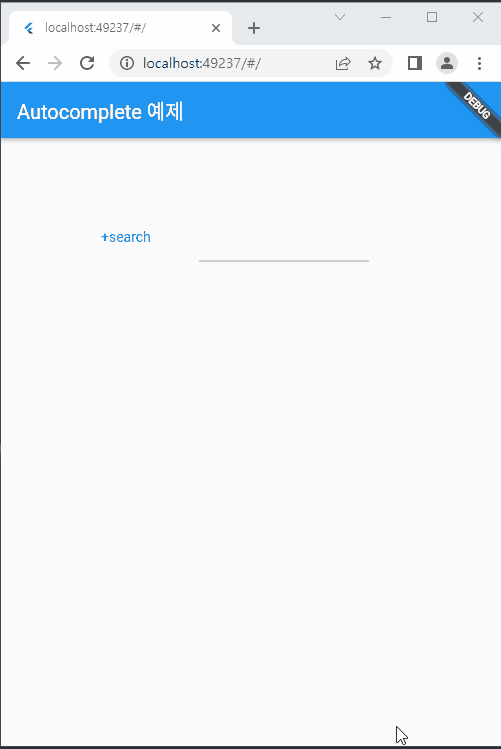
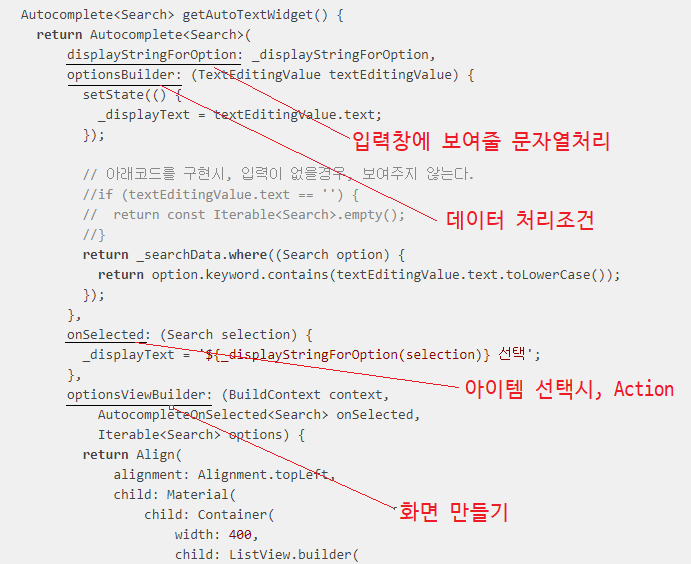
[전체소스]
import 'package:flutter/material.dart';
void main() => runApp(const AutocompleteExampleApp());
class AutocompleteExampleApp extends StatelessWidget {
const AutocompleteExampleApp({Key? key}) : super(key: key);
@override
Widget build(BuildContext context) {
return MaterialApp(
home: Scaffold(
appBar: AppBar(
title: const Text('Autocomplete 예제'),
),
body: const Center(
child: AutocompleteBasicUserExample(),
),
),
);
}
}
class Search {
const Search({
required this.keyword,
});
final String keyword;
}
class AutocompleteBasicUserExample extends StatefulWidget {
const AutocompleteBasicUserExample({Key? key}) : super(key: key);
@override
State<AutocompleteBasicUserExample> createState() =>
_AutocompleteBasicUserExampleState();
}
class _AutocompleteBasicUserExampleState
extends State<AutocompleteBasicUserExample> {
String _displayText = "";
String _displayStringForOption(Search word) => word.keyword;
List<Search> _searchData = <Search>[
Search(keyword: 'animal'),
Search(keyword: 'bird'),
Search(keyword: 'cheese'),
];
@override
Widget build(BuildContext context) {
return Center(
child: Column(
children: [
Text(
_displayText,
style: TextStyle(fontSize: 30),
),
Row(
mainAxisAlignment: MainAxisAlignment.center,
crossAxisAlignment: CrossAxisAlignment.center,
children: [
Flexible(
child: TextButton(
child: Text("+search"),
onPressed: () {
_searchData.add(Search(keyword: "${_displayText}"));
})),
Expanded(
child: Container(
padding: EdgeInsets.all(10),
child: getAutoTextWidget(),
),
)
],
),
],
),
);
}
Autocomplete<Search> getAutoTextWidget() {
return Autocomplete<Search>(
displayStringForOption: _displayStringForOption,
optionsBuilder: (TextEditingValue textEditingValue) {
setState(() {
_displayText = textEditingValue.text;
});
// 아래코드를 구현시, 입력이 없을경우, 보여주지 않는다.
//if (textEditingValue.text == '') {
// return const Iterable<Search>.empty();
//}
return _searchData.where((Search option) {
return option.keyword.contains(textEditingValue.text.toLowerCase());
});
},
onSelected: (Search selection) {
_displayText = '${_displayStringForOption(selection)} 선택';
},
optionsViewBuilder: (BuildContext context,
AutocompleteOnSelected<Search> onSelected,
Iterable<Search> options) {
return Align(
alignment: Alignment.topLeft,
child: Material(
child: Container(
child: SingleChildScrollView(
child: Expanded(
child: ListView.builder(
primary: false,
shrinkWrap: true,
padding: const EdgeInsets.all(5.0),
itemCount: options.length,
itemBuilder: (BuildContext context, int index) {
final Search option = options.elementAt(index);
return GestureDetector(
onTap: () {
onSelected(option);
},
child: ListTile(
leading: CircleAvatar(child: Icon(Icons.search)),
title: Text(option.keyword,
style: const TextStyle(
color: Color.fromARGB(255, 0, 0, 0))),
),
);
},
),
),
))));
});
}
}
'Source code or Tip > Flutter & Dart' 카테고리의 다른 글
| [Flutter awesome] Windows용 youtube music player 오픈소스 (0) | 2022.07.23 |
|---|---|
| [Flutter solved] ListView가 스크롤 되지 않을 때 - SingleChildScrollView (0) | 2022.07.23 |
| [Flutter] BottomNavitaionBar에서 backkey처리( WillPopScope ) (0) | 2022.07.21 |
| [Flutter] BottomNavitaionBar에서 화면이동시 코드실행(화면갱신) (0) | 2022.07.20 |
| [Flutter] Draggable Floating 위젯 예제 (0) | 2022.07.15 |
Comments





