| 일 | 월 | 화 | 수 | 목 | 금 | 토 |
|---|---|---|---|---|---|---|
| 1 | 2 | 3 | 4 | 5 | 6 | 7 |
| 8 | 9 | 10 | 11 | 12 | 13 | 14 |
| 15 | 16 | 17 | 18 | 19 | 20 | 21 |
| 22 | 23 | 24 | 25 | 26 | 27 | 28 |
| 29 | 30 |
Tags
- jetpack compose
- 오픈소스
- Coroutine
- javascript
- kotlin
- 1인개발자
- 소울칼리버6
- androidx
- 이모지
- 코틀린
- Flutter
- recyclerview
- 벤자민플랭클린
- 공자명언
- DART
- 이모지메모
- Firebase
- Streaming
- Linux
- 명심보감
- Android
- FSM
- 명언모음
- 공부집중
- ChatGPT
- ASMR
- Freesound
- 장자명언
- 파이썬
- 좋은글필사하기
Archives
- Today
- Total
Vintage appMaker의 Tech Blog
[Flutter] Draggable Floating 위젯 예제 본문
Source code or Tip/Flutter & Dart
[Flutter] Draggable Floating 위젯 예제
VintageappMaker 2022. 7. 15. 21:38Flutter 앱에서 드래그 가능한 떠다니는 위젯을 구현할 필요가 있어 검색을 했더니
아주 깔끔한 포스팅이 있었다.
Draggable Floating Action Button In Flutter
Learn How to Creating a Draggable Floating Action Button In Your Flutter Apps
medium.flutterdevs.com
위의 포스팅으로 구현을 해도 되지만, pub.dev에 비슷한 기능을 하는 패키지가 등록되어 있다.
floating_draggable_widget | Flutter Package
A flutter package for floating draggable widget. By this package a developer can implement a widget which can be draggable inside the screen freely.
pub.dev
설치방법은 다음과 같다.
콘솔에서
flutter pub add floating_draggable_widget
또는 pubspec.yaml에 직접
dependencies:
floating_draggable_widget: ^2.0.0
이를 이용하면 쉽게 드래그가 가능한 floating widget을 구현할 수 있다.
사용법은 컨테이너가 될 위젯을 아래와 같이 FloatingDraggableWidget으로 둘러싸고
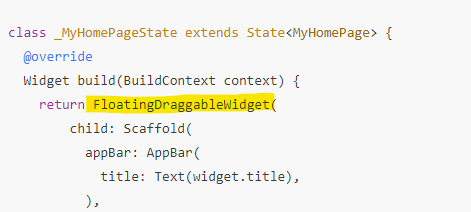
floatingWidget에 floating할 위젯을 구현하면 된다. 그리고 floatingWidgetHeight, floatingWidgetWidth로 크기를 설정하며
dx, dy로 시작위치를 지정하면 된다.
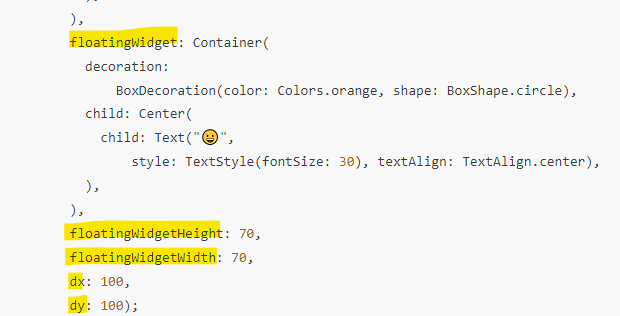
[예제결과화면]
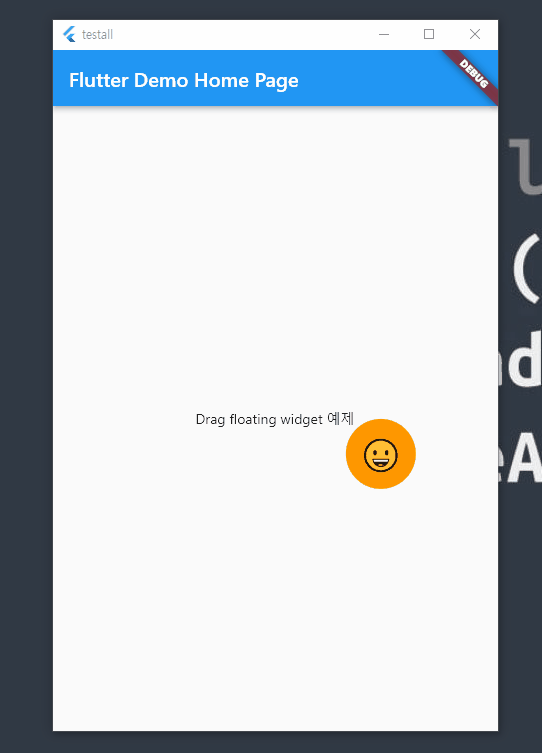
다음은 패키지를 이용한 간단한 예제이다.
import 'package:flutter/material.dart';
import 'package:floating_draggable_widget/floating_draggable_widget.dart';
void main() {
runApp(const MyApp());
}
class MyApp extends StatelessWidget {
const MyApp({Key? key}) : super(key: key);
// This widget is the root of your application.
@override
Widget build(BuildContext context) {
return MaterialApp(
title: 'Flutter Demo',
theme: ThemeData(
primarySwatch: Colors.blue,
),
home: const MyHomePage(title: 'Flutter Demo Home Page'),
);
}
}
class MyHomePage extends StatefulWidget {
const MyHomePage({Key? key, required this.title}) : super(key: key);
final String title;
@override
State<MyHomePage> createState() => _MyHomePageState();
}
class _MyHomePageState extends State<MyHomePage> {
@override
Widget build(BuildContext context) {
return FloatingDraggableWidget(
child: Scaffold(
appBar: AppBar(
title: Text(widget.title),
),
body: Center(
child: Column(
mainAxisAlignment: MainAxisAlignment.center,
children: <Widget>[
const Text(
'Drag floating widget 예제',
)
],
),
),
),
floatingWidget: Container(
decoration:
BoxDecoration(color: Colors.orange, shape: BoxShape.circle),
child: Center(
child: Text("😀",
style: TextStyle(fontSize: 30), textAlign: TextAlign.center),
),
),
floatingWidgetHeight: 70,
floatingWidgetWidth: 70,
dx: 100,
dy: 100);
}
}
'Source code or Tip > Flutter & Dart' 카테고리의 다른 글
| [Flutter] BottomNavitaionBar에서 backkey처리( WillPopScope ) (0) | 2022.07.21 |
|---|---|
| [Flutter] BottomNavitaionBar에서 화면이동시 코드실행(화면갱신) (0) | 2022.07.20 |
| [Flutter] LimitedBox 예제 - 최대크기를 고정한 스크롤 화면 (0) | 2022.07.13 |
| [Flutter] 기초 - 화면끼리 데이터 전달(반환) 예제 (0) | 2022.07.11 |
| [Dart] dart webserver - shelf (0) | 2022.07.11 |
Comments




