| 일 | 월 | 화 | 수 | 목 | 금 | 토 |
|---|---|---|---|---|---|---|
| 1 | ||||||
| 2 | 3 | 4 | 5 | 6 | 7 | 8 |
| 9 | 10 | 11 | 12 | 13 | 14 | 15 |
| 16 | 17 | 18 | 19 | 20 | 21 | 22 |
| 23 | 24 | 25 | 26 | 27 | 28 | 29 |
| 30 | 31 |
Tags
- 명심보감
- FSM
- kotlin
- 명언모음
- bash
- 벤자민플랭클린
- 소울칼리버6
- 1인개발자
- ASMR
- recyclerview
- 좋은글필사하기
- Coroutine
- jetpack compose
- Linux
- DART
- 이모지
- Flutter
- 공자명언
- Firebase
- 공부집중
- Streaming
- 넷플릭스
- 장자명언
- androidx
- Freesound
- 파이썬
- Android
- 코틀린
- 오픈소스
- 이모지메모
Archives
- Today
- Total
Vintage appMaker의 Tech Blog
BottomSheetDialogFragment 배경을 투명하게 본문
Source code or Tip/Android(Java, Kotlin)
BottomSheetDialogFragment 배경을 투명하게
VintageappMaker 2021. 6. 29. 08:22BottomSheetDialogFragment는 앱 하단에 팝업으로 표시해야 할 경우, 자주사용하는 클래스이다.
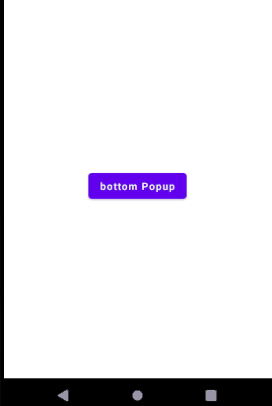
그런데 배경을 라운드로 처리할 경우, 투명화 처리를 해주는 것이 조금은 번거롭다.
1. onCreateDialog에서 Dialog를 받아서
2. Dialog의 setOnShowListener를 등록하며
아래와 같은 코드를 작성해주어야 한다.
val bottomSheet = findViewById<View>(com.google.android.material.R.id.design_bottom_sheet) as FrameLayout
bottomSheet.setBackgroundResource(android.R.color.transparent)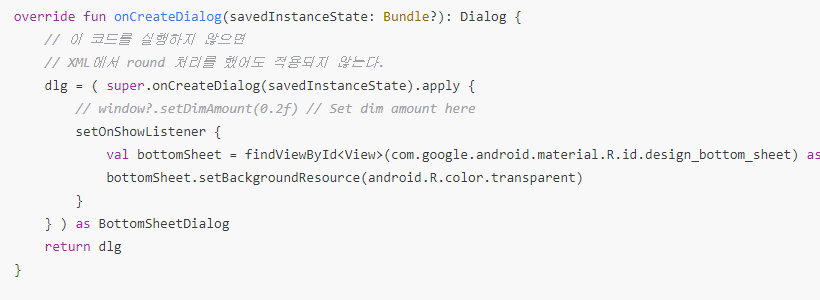
그래서 다음과 같은 클래스를 구현하여 사용하면 편리하게 사용할 수 있다.
[BottomSheetDialogFragment을 상속받아 처리하는 QuickBottomDialog]
// 하단 Dialog
open class QuickBottomDialog: BottomSheetDialogFragment(){
private lateinit var fnSetup : ( ()-> Unit ) -> View?
private var _data : Any? = null
var paramData : Any?
get() = _data
set(value) {_data = value}
// 실행 시, expanded하게 보이기 위해서 보관한다.
private lateinit var dlg : BottomSheetDialog
override fun onCreate(savedInstanceState: Bundle?) {
super.onCreate(savedInstanceState)
isCancelable = true
}
override fun onCreateDialog(savedInstanceState: Bundle?): Dialog {
// 이 코드를 실행하지 않으면
// XML에서 round 처리를 했어도 적용되지 않는다.
dlg = ( super.onCreateDialog(savedInstanceState).apply {
// window?.setDimAmount(0.2f) // Set dim amount here
setOnShowListener {
val bottomSheet = findViewById<View>(com.google.android.material.R.id.design_bottom_sheet) as FrameLayout
bottomSheet.setBackgroundResource(android.R.color.transparent)
// 아래와 같이하면 Drag를 불가능하게 한다.
//val behavior = BottomSheetBehavior.from(bottomSheet!!)
//behavior.isDraggable = false
}
} ) as BottomSheetDialog
return dlg
}
override fun onCreateView(
inflater: LayoutInflater,
container: ViewGroup?,
savedInstanceState: Bundle?
): View? {
return fnSetup(::dismiss)
}
// 단지 이름을 통일해서 외부에서
// 사용하기 위한 메소드
open fun launch(fm : FragmentManager, title : String, fnCallBack : (Any)-> Unit = {} ){
}
fun QShow(fm : FragmentManager, title: String, fnInitView : (()-> Unit ) -> View? ){
this.fnSetup = fnInitView
show(fm, title)
}
override fun onStart() {
super.onStart()
// 시작하자마자 Expanded 한다.
dlg.behavior.state = BottomSheetBehavior.STATE_EXPANDED
}
}
사용법은 다음과 같다.
[TestBottomDialogActivity]
class TestBottomDialogActivity : AppCompatActivity() {
override fun onCreate(savedInstanceState: Bundle?) {
super.onCreate(savedInstanceState)
setContentView(R.layout.activity_main3)
val btnBottomDialog = findViewById<Button>(R.id.button)
btnBottomDialog.setOnClickListener {
QuickBottomDialog().apply {
QShow(this@TestBottomDialogActivity.supportFragmentManager, "", {
fnDismiss ->
val inflater = getSystemService(Context.LAYOUT_INFLATER_SERVICE) as LayoutInflater
val view = inflater.inflate(R.layout.dialog_quick, null)
return@QShow view
})
}
}
}
}[dialog_quick,xml]
<?xml version="1.0" encoding="utf-8"?>
<LinearLayout
xmlns:android="http://schemas.android.com/apk/res/android"
xmlns:app="http://schemas.android.com/apk/res-auto"
android:background="@drawable/custom_dialog_back"
android:layout_width="wrap_content"
android:layout_height="wrap_content">
<FrameLayout
android:layout_width="wrap_content"
android:layout_height="wrap_content">
<!-- FrameLayout으로 wrap하고 그 안에서 크기를 지정 -->
<RelativeLayout
android:layout_width="320dp"
android:layout_height="100dp">
<TextView
android:textColor="#efefef"
android:text="Test"
android:gravity="center"
android:layout_width="match_parent"
android:layout_height="match_parent"/>
</RelativeLayout>
</FrameLayout>
</LinearLayout>[custom_dialog_back.xml]
<?xml version="1.0" encoding="utf-8"?>
<shape xmlns:android="http://schemas.android.com/apk/res/android" android:shape="rectangle" >
<corners
android:radius="13dp"
android:bottomLeftRadius="0dp"
android:bottomRightRadius="0dp"
/>
<solid
android:color="#4DA1F4"
/>
<padding
android:left="0dp"
android:top="0dp"
android:right="0dp"
android:bottom="0dp"
/>
</shape>'Source code or Tip > Android(Java, Kotlin)' 카테고리의 다른 글
| [link 모음] Android Transitions를 이용한 Animation (0) | 2021.07.05 |
|---|---|
| [gradle] 한 프로젝트의 다양한 Gradle 빌드환경 - Build Variant (0) | 2021.07.02 |
| [XML] Android Progress Vertical로 만들기 (0) | 2021.06.22 |
| [kotlin] 확장함수를 이용한 간편한 AlphaAnimation (0) | 2021.06.21 |
| [gradle] java 버전에러 - if 문 처리 (e: java.lang.NoClassDefFoundError: javax/xml/bind/JAXBException) (2) | 2021.06.17 |
Comments




